IntellaSphere offers a built-in URL shortener which allows you to not only share links in a clean, easily-manageable fashion but also to easily add parameters.
How you can do this:
If you would like to add additional information to your URL, that you can track later in Google Analytics, it’s simple with IntellaSphere’s Post creator/editor, by quickly adding a couple of phrases as your parameters to your shortened URL.
All you have to do is go into IntellaSphere’s text editor (in Posts), select “URL Shorten,” and check “Add URL Parameters.”
From here, you can enter as many parameters as you choose. For example, if you want to check which of your blog posts is most popular online, you might add parameters to your blog posts’ URLs. The parameter could be called “blog” and the value could be the date that the article written “article-12-3” — be sure to label your values as something you’ll remember later while checking your analytics.
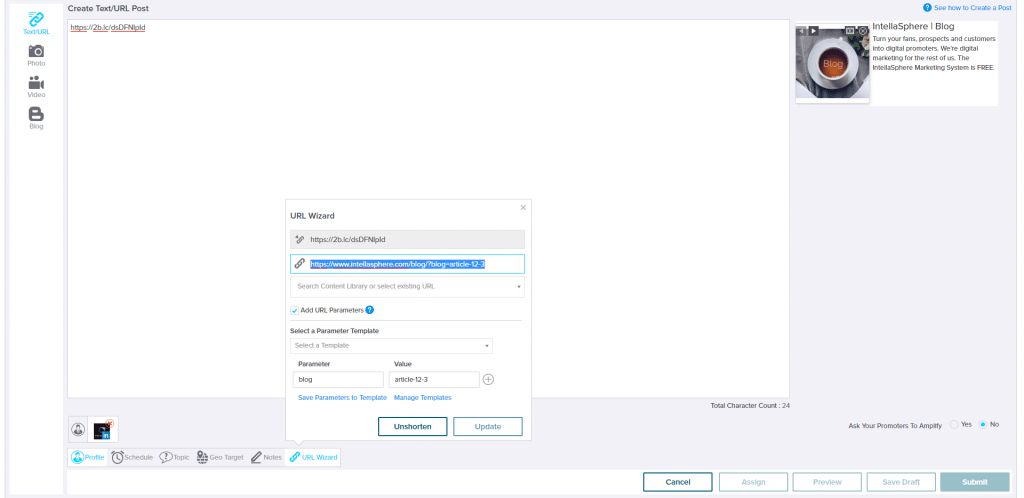
Once you know which aspects of your URL you want to track, you can save them as a template to avoid mistakes and save time in the future. Just enter the parameter/value pairs you want to save and click on “Save Parameter To Template.” You name the template, and readily access it from a drop-down. Use templates to save sets of parameters you’ll commonly use for your campaigns, or trackers you have set up to collect insights.
Want to change your template? Click on “Manage Templates,” and you will be able to rename or remove templates, as well as change any of the parameters and values you have stored.
To learn more about URL Parameters, check out What are URL parameters?

